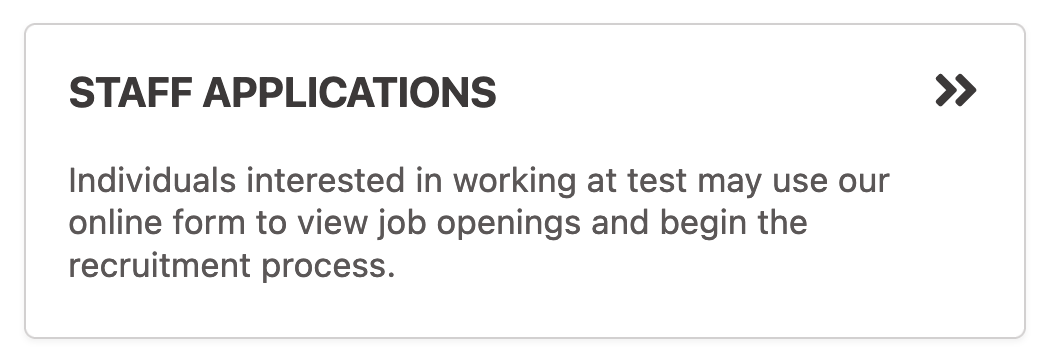Staff Directory
The Staff module allows you to get a clear and detailed overview of every member of staff in your school system. The main page, Staff Directory, gives a full list of every teacher and all support staff, their staff type, and their job title and roll group if applicable. This can also be viewed as a grid with photos, or in a card view that also shows staff email addresses. You can filter this view to show only teaching or only support staff, and search for preferred names, surnames or usernames.
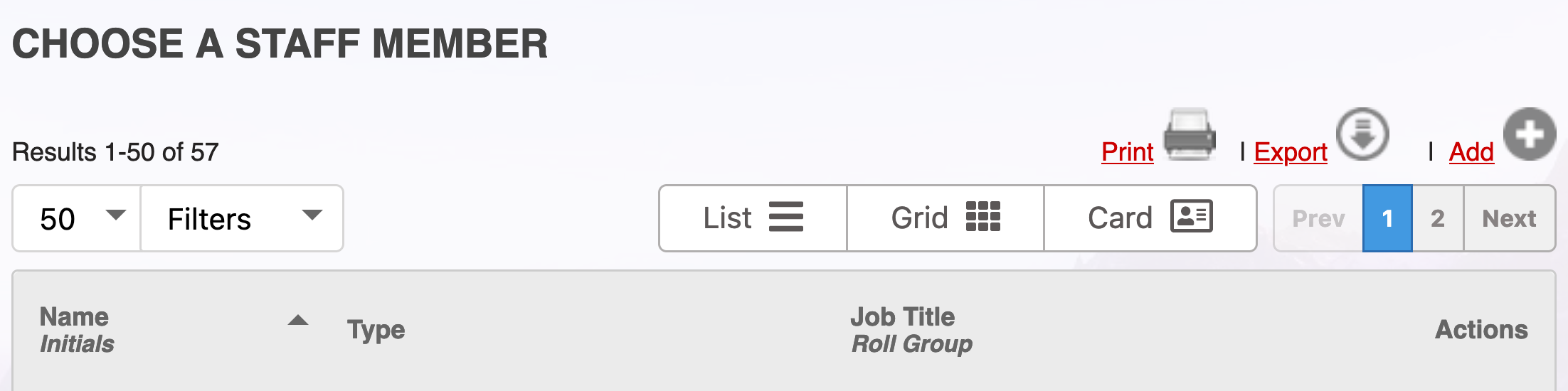
Manage Staff
The Manage Staff tab allows you to add, edit and delete members of staff in the system.
For a user to become a member of staff, they must first exist in the system - Manage Staff does not have the power to create new users. Clicking the Add button will bring up a form that allows you to choose an existing user, such as a student or parent, and turn them into a member of staff. You can give them a job title, a country of origin, a list of qualifications and a biography - these elements will appear on their staff profile.
The Edit button allows you to edit certain elements of a staff member's data pertaining to their role in the school. You can also link facilities to a particular staff member, and add records of their contracts.
Deleting a member of staff will revert them to being a regular user, but it is generally good Gibbon practice to avoid deleting records whenever possible.
Staff Profiles
A staff profile looks a bit different from a student profile. The aforementioned elements such as the job title and biography appear near the top, as opposed to the large block of personal information that appears at the top of a student profile.
The Personal tab adds some additional information about the staff member, such as their first aid qualification status and vehicle registration number.
The Family tab shows the staff member's family information, such as their home address and important family members.
The Emergency Contacts tab provides contact details for relevant individuals should there be an emergency involving this member of staff.
Under the School heading, information can be found about things the staff member is involved in around the school, according to what is in the system.
The Activities tab shows an overview of which extracurricular activities the member of staff is involved in.
The Facilities tab shows which facilities around school the staff member uses, along with contact numbers for the school phone system.
The Timetable tab shows the staff member's timetable, which can also be seen at the bottom of the main staff profile.
Staff Applications
For a user to apply to become a member of staff, a job opening must exist first. Click the Add button in the Job Openings tab to create one.
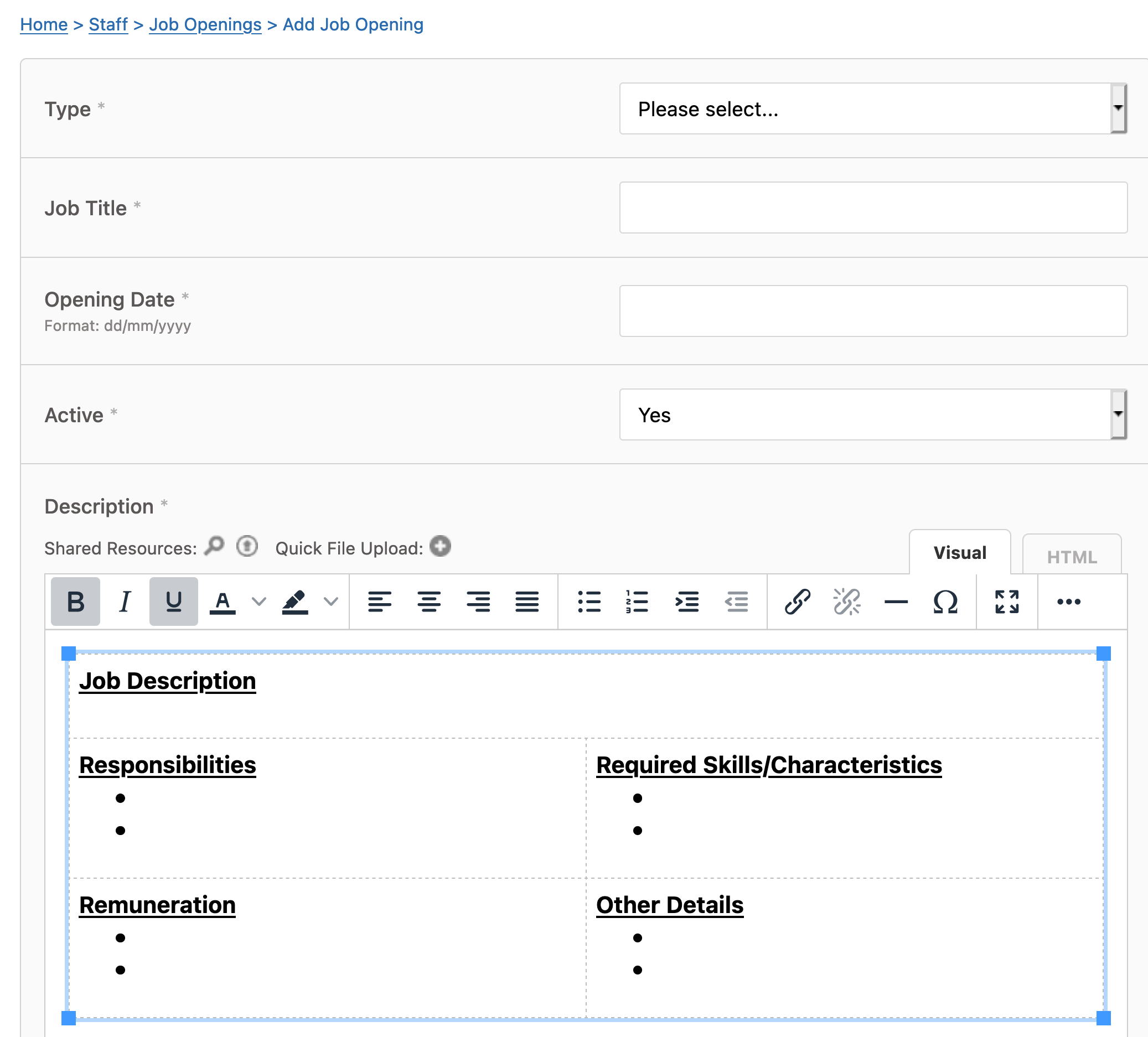
When creating a job opening, you can choose what kind of job it is based on the roles defined in your system (Teaching and Support by default), as well as giving it a job title and opening date. You can also fill in the pre-assigned description fields, modify them, or create new ones.
Once you have created a job opening, it will appear in the Staff Application Form menu. If "Public Applications" is active in User Admin -> Staff Application Form Settings, then members of the public can apply for job openings without needing an account in your Gibbon installation.