Introduction
Units that contain Smart Block content can rapidly be deployed to create a set of lesson plans. The content of these plans can be amended or added to quickly at any time, with new lessons being added as needed.
Getting Started
In order to deploy a unit with Smart Blocks, do the following:
- Go to Learn > Planner in the main menu.
- Click on Unit Planner in the module menu (in the sidebar).
- Use the Choose A Course drop down menu in sidebar to select the course containing your unit.
- Click on the Edit icon against the unit you would like to deploy.
- Once the unit loads up, scroll down to the Classes section, and set those classes you want to deploy to Yes in the Running column.
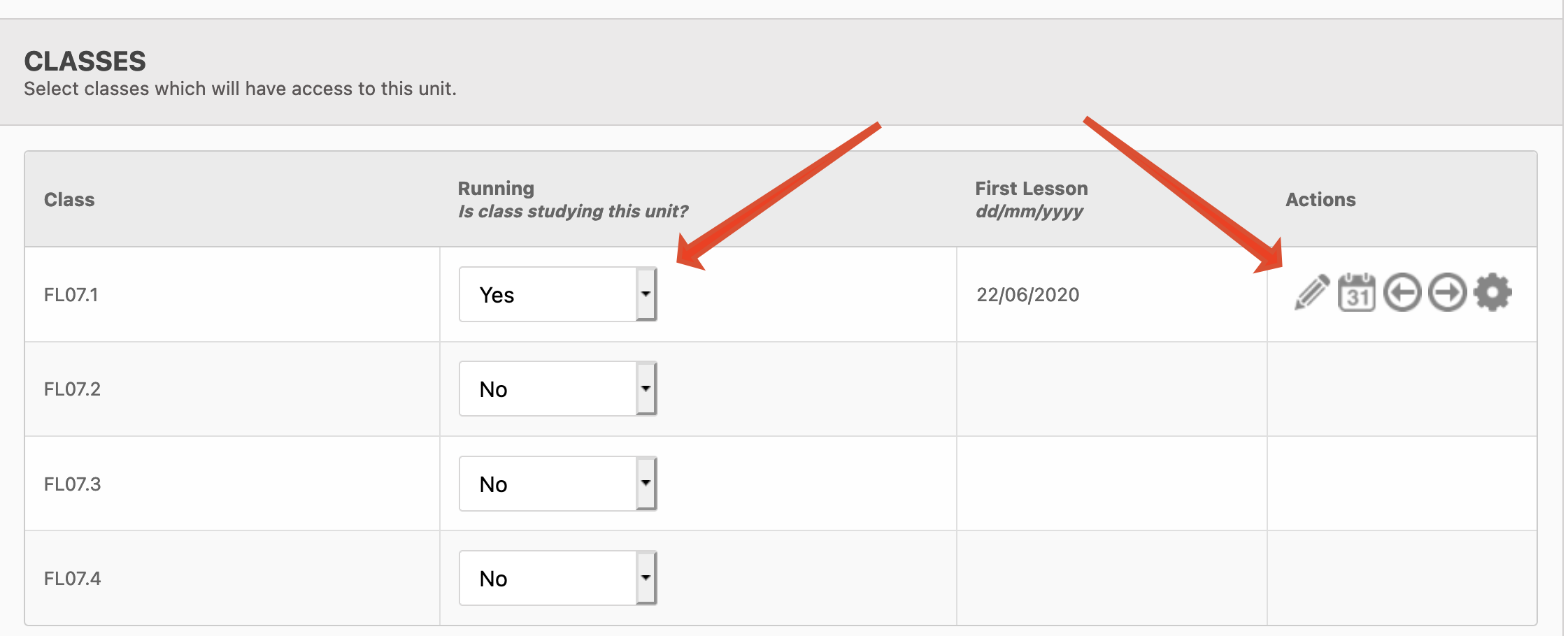
- The icons under the Actions column will appear once you press the Submit button, and the page reloads.
- Now click on the Edit icon against the class you would like to deploy to.
- You will see a list of all lessons in the year (according to the timetable), from which you can select the lessons you wish to deploy to. Select classes by checking the boxes in the Include column:
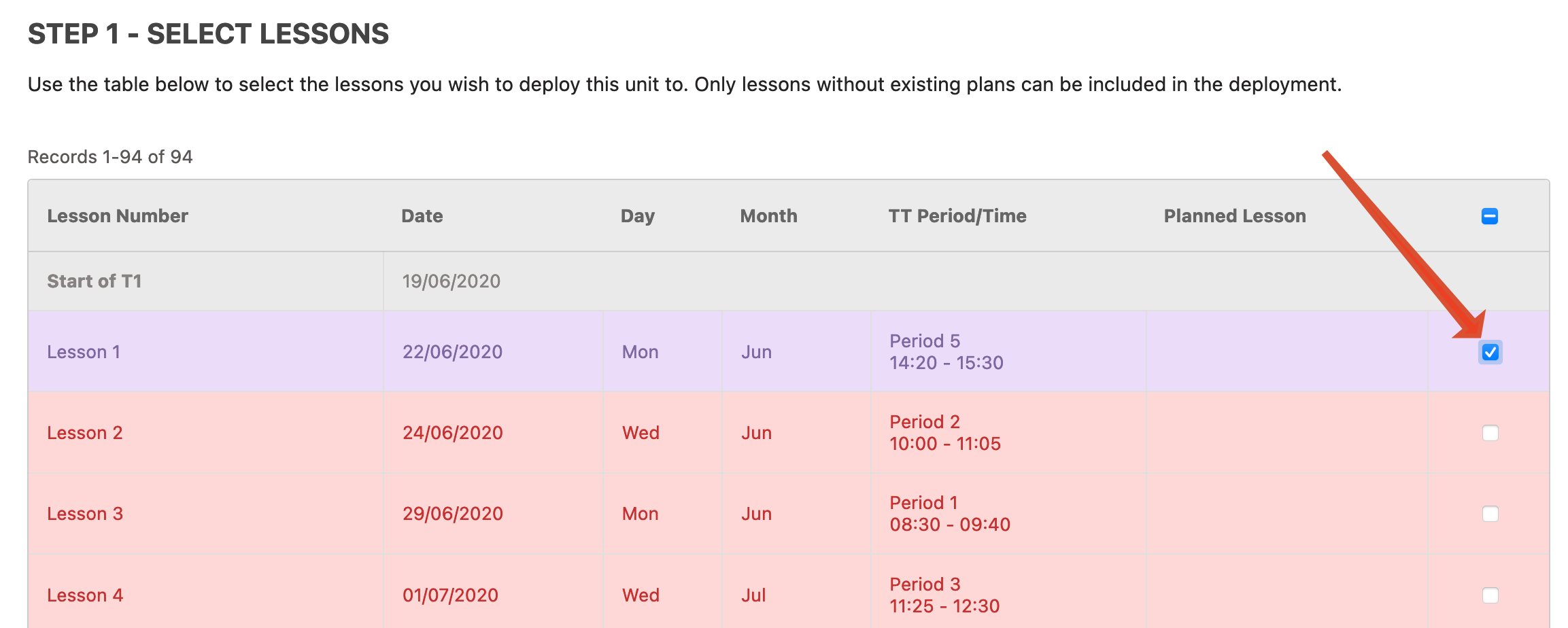
- In the final step, you will see slots for the new lessons, and, if your blocks have timings, they should be prefilled with content.
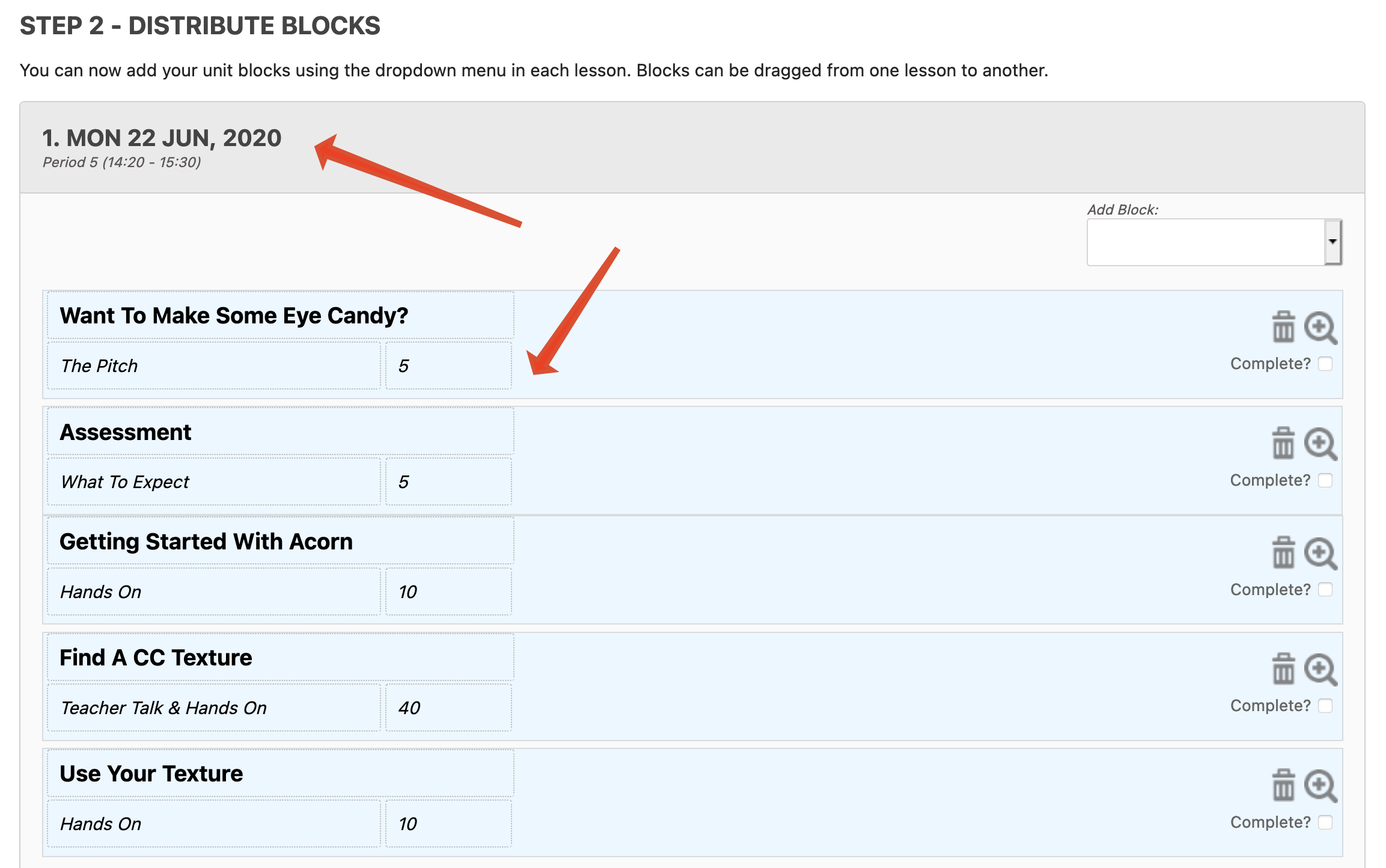
- If your blocks don't have timings, or you want to add new blocks, you can use the Add Block drop down in the relevant lesson:
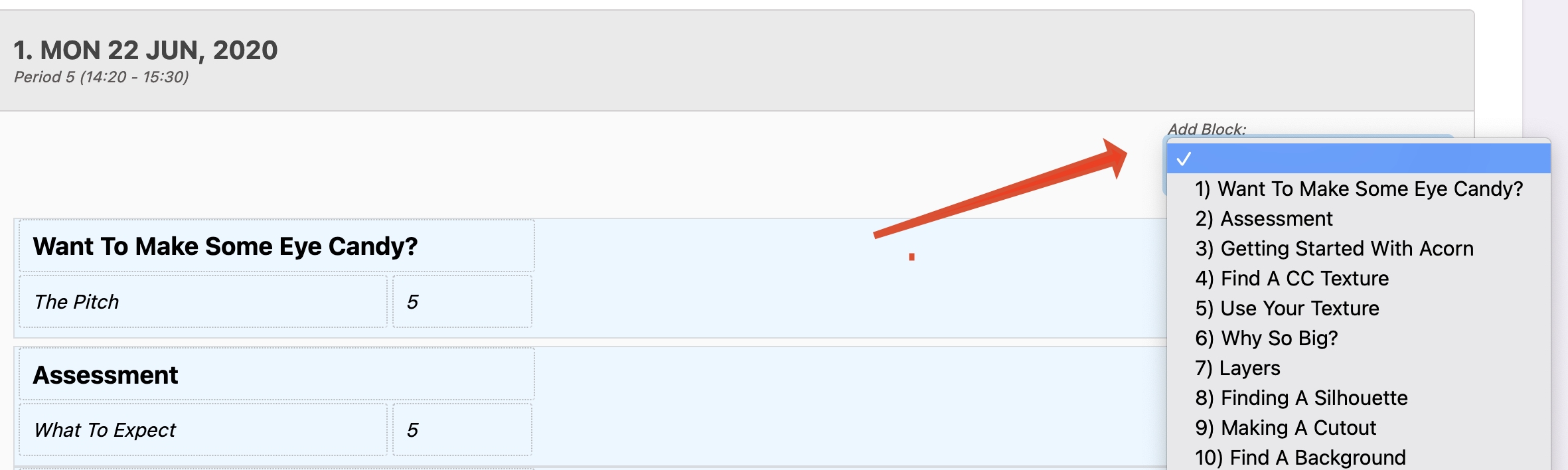
- Remember, you can reorder blocks within a lesson, or move them to other lessons, by dragging and dropping them.
- Once finished, press the Submit button to create your lesson plans.