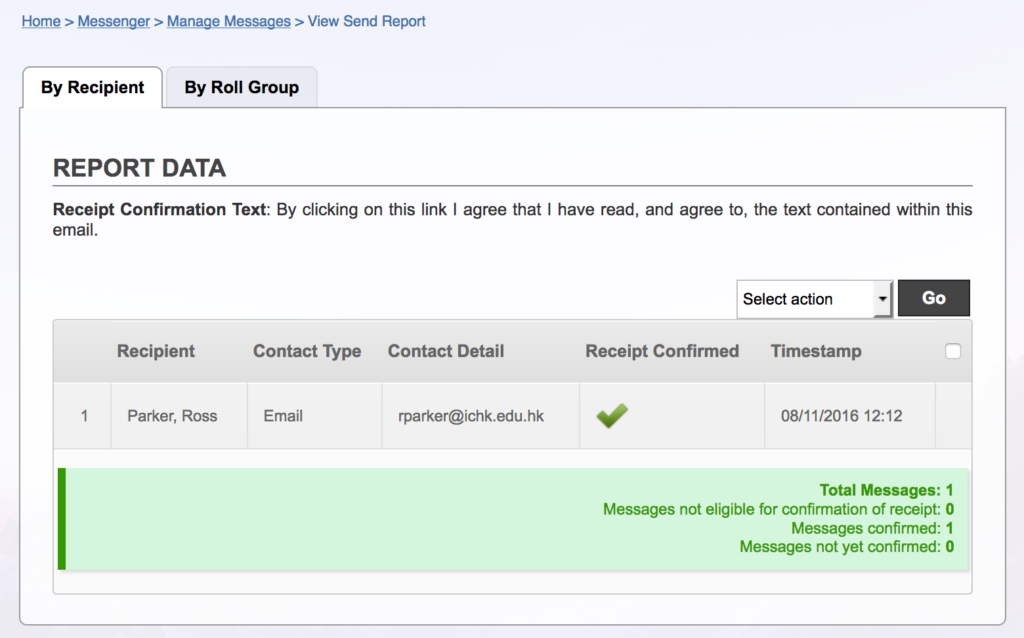Introduction
New as of v13, Messenger's Read Receipts offer email recipients a unique link that they can click to confirm receipt and reading of an email, without logging in to Gibbon.
Getting Started
To view a enable read receipts, create a new message (Other > Messenger), and make sure to enable Email as one of the delivery modes. Given the correct access rights, you will see a section entitled Read Receipts. In this section you can enable receipts, and add a custom link message: 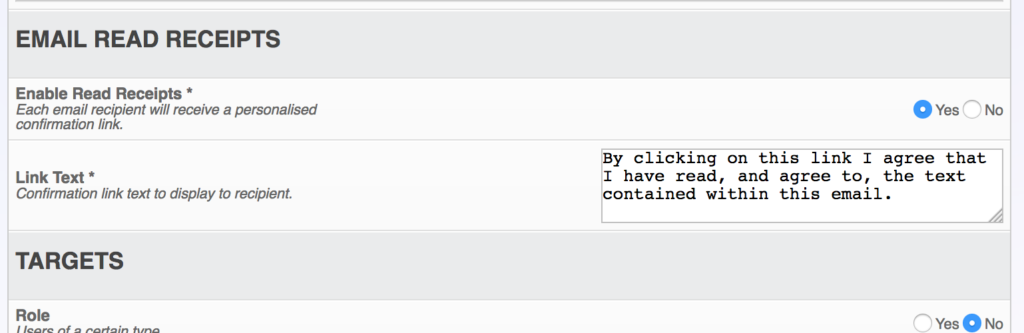
Reports
In order to view who has and has not confirmed email receipt, return to Manage Messages (Other > Messenger) and click on the View Send Report icon against the relevant message: 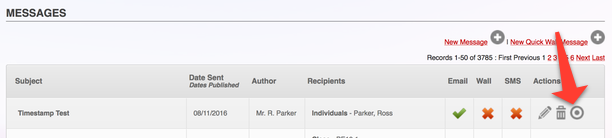 When the report loads, you can use the tabs at the top to choose between viewing results By Recipient and By Roll/Form Group:
When the report loads, you can use the tabs at the top to choose between viewing results By Recipient and By Roll/Form Group: