Sounding an Alarm
Gibbon has the ability to sound an alarm to all users currently logged in with a role whose category is Staff. Alarms can be one of three types: general, lockdown, custom. Staff receiving the alert are asked to click to confirm their receipt, and those users with alarm-sounding privileges are presented with a report of who has and has not confirmed the alarm.
Sounding An Alarm
- To sound an Alarm either go to Admin > School Admin in the main menu, followed by Sound Alarm in the module menu:
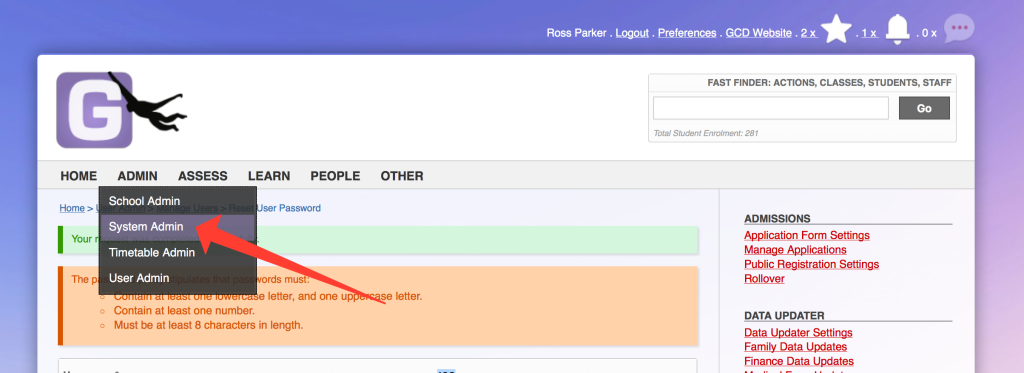
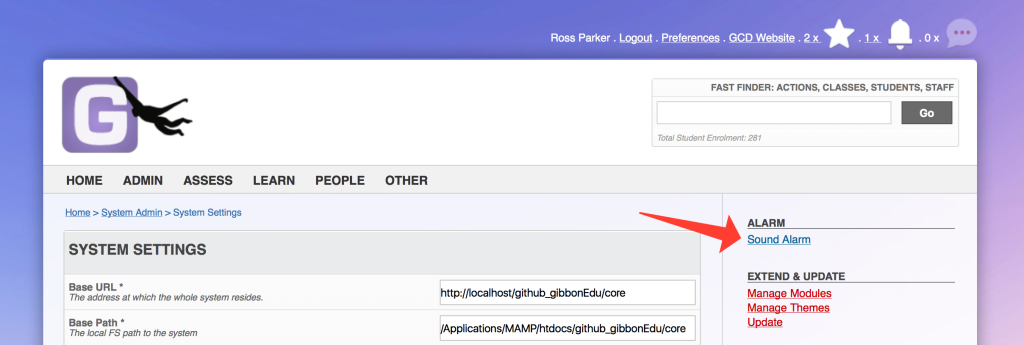
- Or search for "Sound Alarm" or "Sound Lockdown" in Fast Finder:
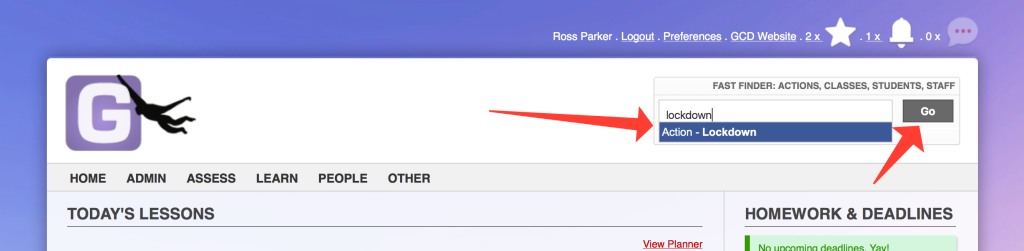
- Once in the Sound Alarm screen, choose the alarm type and press the Submit button:
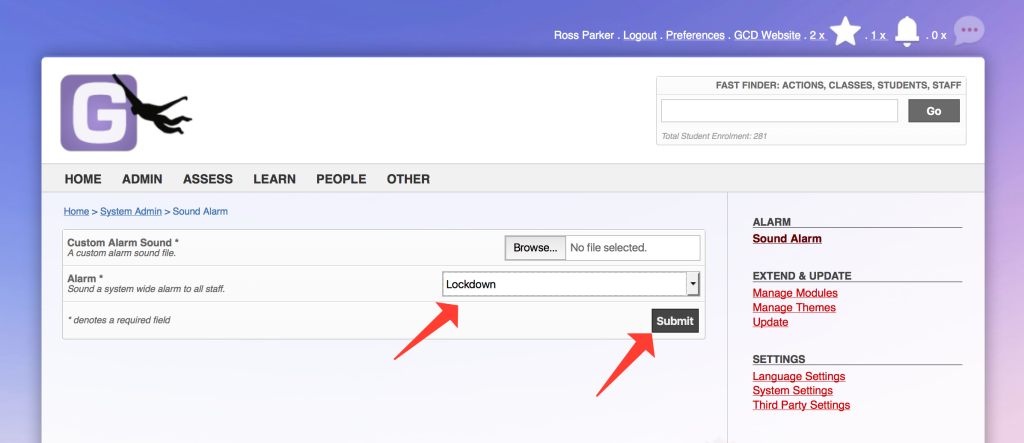
Managing An Alarm
- Once an alarm is activated, all users who have alarm-sounding permission will see the alarm, along with the alarm report. Users who do not manually confirm their receipt can be contacted by phone, and ticked off by hand using the icons under the Action column.
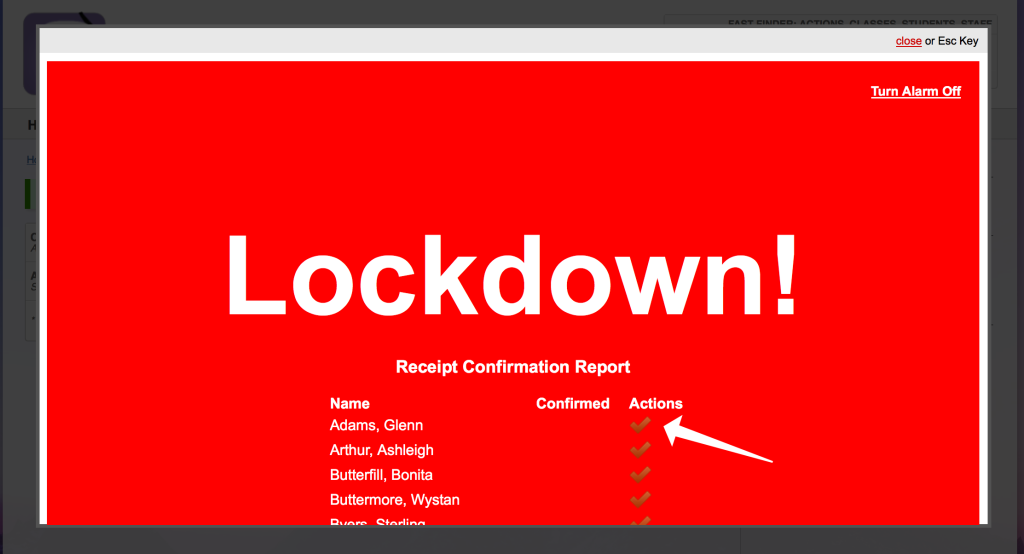
- Other staff users will see the alarm, and need to click on the confirm link in order to be checked off the report.
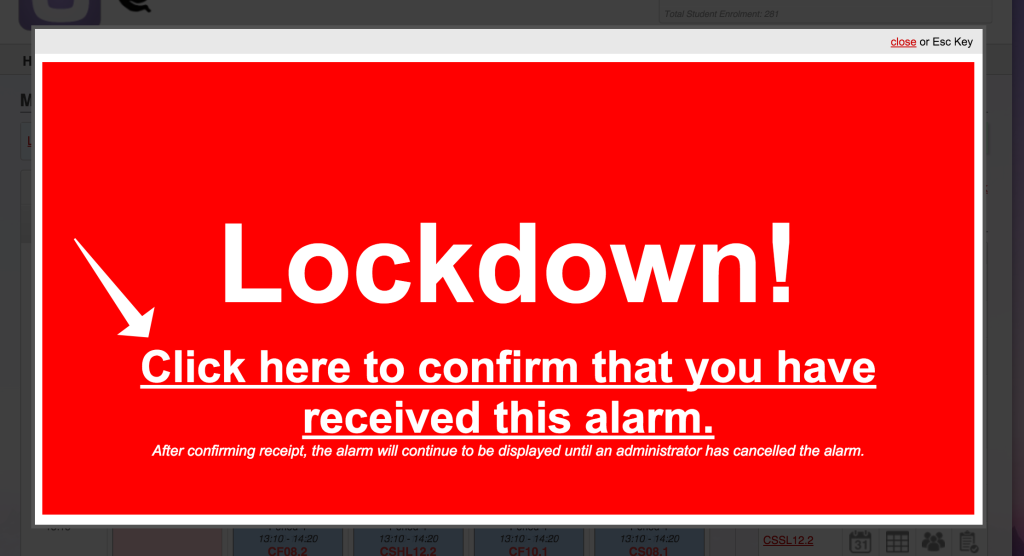
- Once a staff user has clicked the link, it will be confirmed, and they will be updated on the confirmation report for alarm sounders. The alarm will continue to sound, and will reappear even if closed: this will occur until the alarm is no longer actuated.
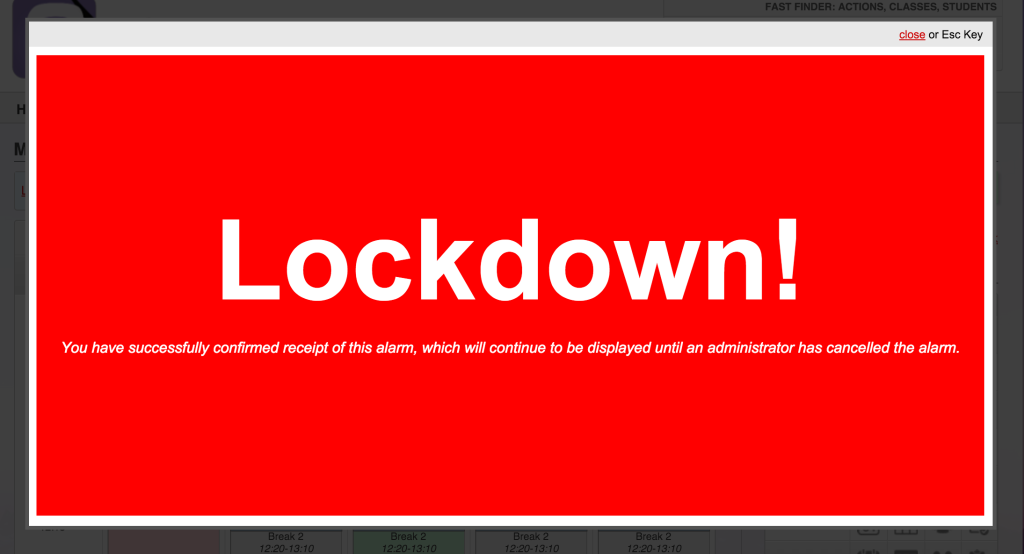
- Once the alarming situation is over, the alarm sounder can disable the alarm using the "Turn Alarm Off" link at the top right of the alarm screen.