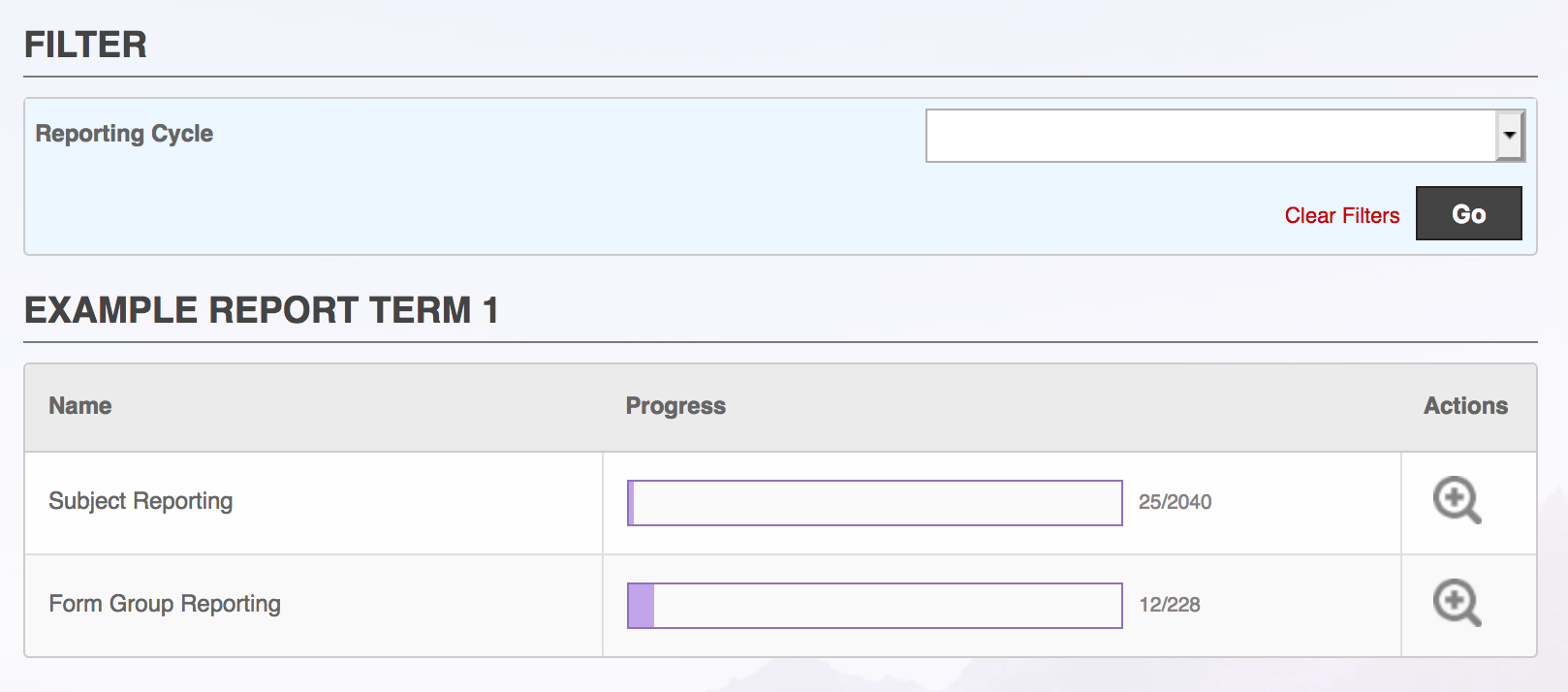Contributing
Users who have access to a reporting cycle will be able to see their progress in My Reporting. This page lists any active reporting cycles and scopes that a user has access to: a user can be part of multiple reporting cycles at once.
Users with the Write Reports_editAll permission have a drop-down to select and view the My Reporting page for any user.
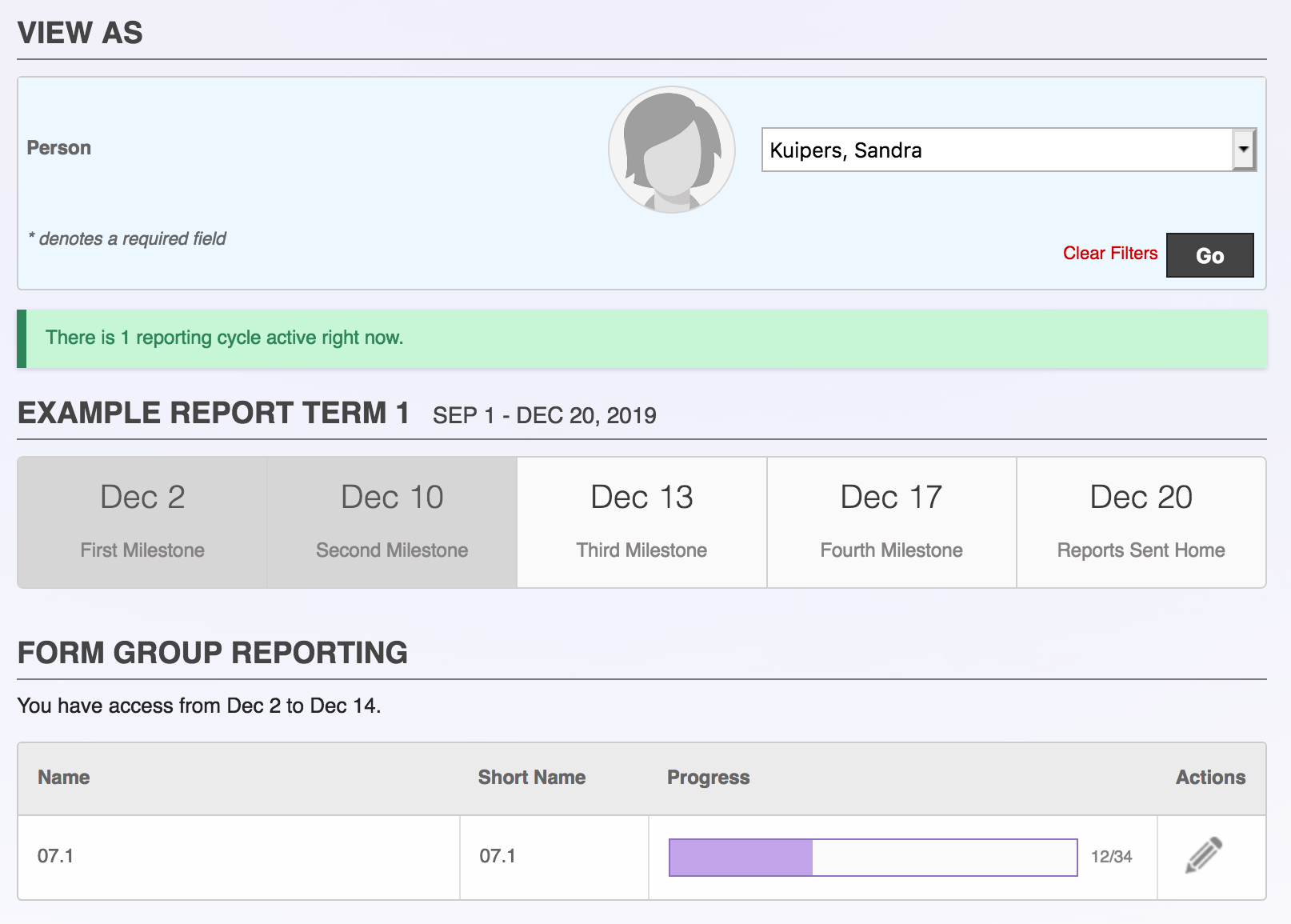
Writing Reports
From the My Reporting page, users can click Edit to access the report writing screen.
Write Reports: This page displays a kanban-style board where students move between To Do, In Progress, and Complete categories as users write their reports. This gives users a quick overview of what still needs done. Users can click any student in the list to write their individual reports, as well as access them in the sidebar. If there are Per Group criteria setup for a report, such as an overall comment per course, they are entered on this page.
Write Reports by Student: Each reporting page begins with the student name and picture, as well as quick-links to bring up their profile, attendance, markbook, and past reports.
Comment Helpers: As users write comments, the report system will check to see if the student name is present, and if any of the pronouns appear to be mis-matched. These are just helpers, users can feel free to ignore them if they're happy with the comment. Users can also paste a comment with a placeholder {name} and this will be automatically replaced with the student name.
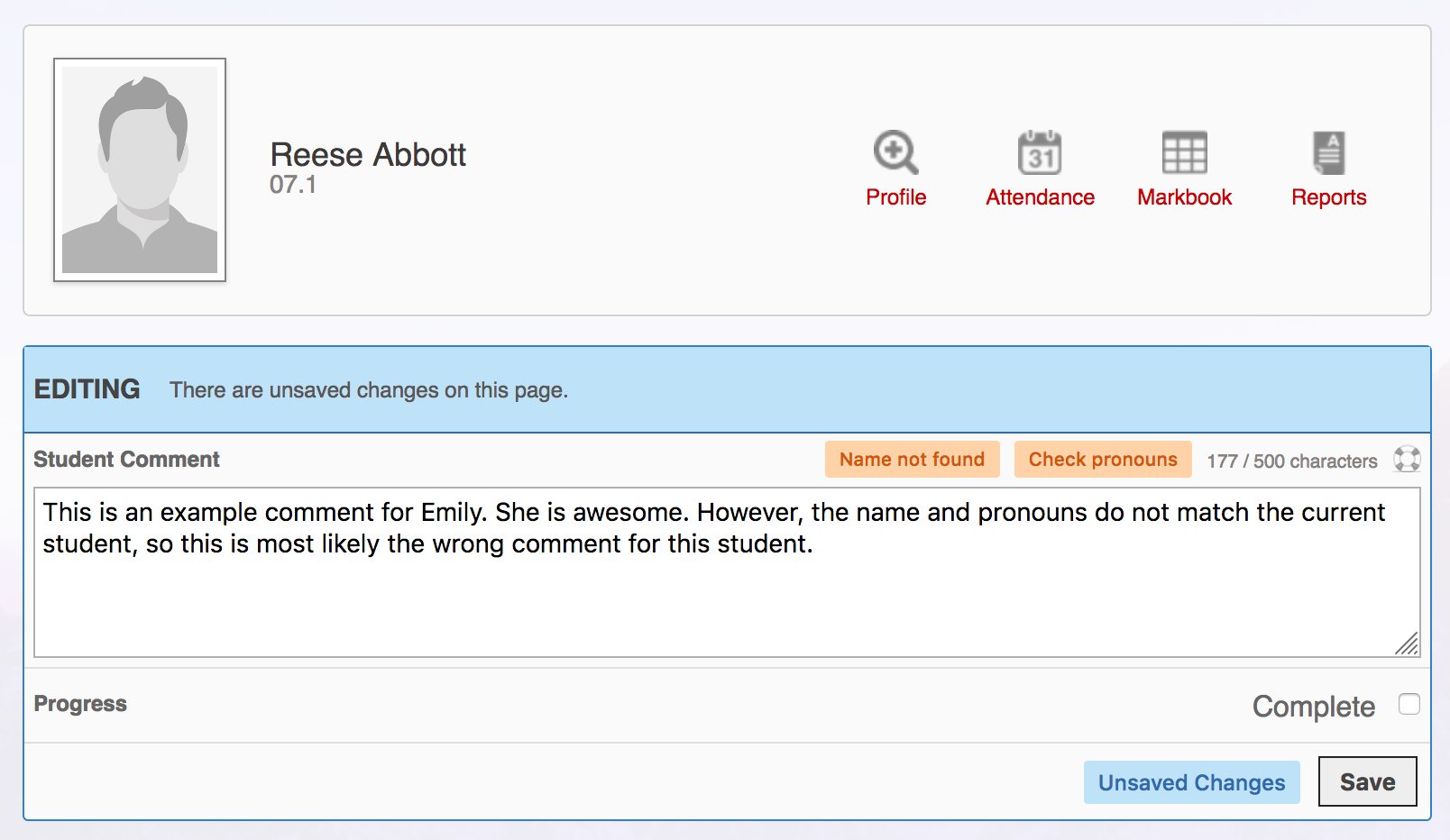
Report Completion: Each student report has a Complete checkbox. This tells the system that the report for this student is done, and displays a "Save & Next" button to quickly progress to the next student in your class. Users can always save incomplete reports with the normal "Save" button. The sidebar also highlights complete reports in green.
Reporting Progress
Users who have been granted permission have access to the overall report progress screens. These are broken down by reporting cycle, by scope, and by person. There is also a page for viewing proof reading progress by scope.